Interface
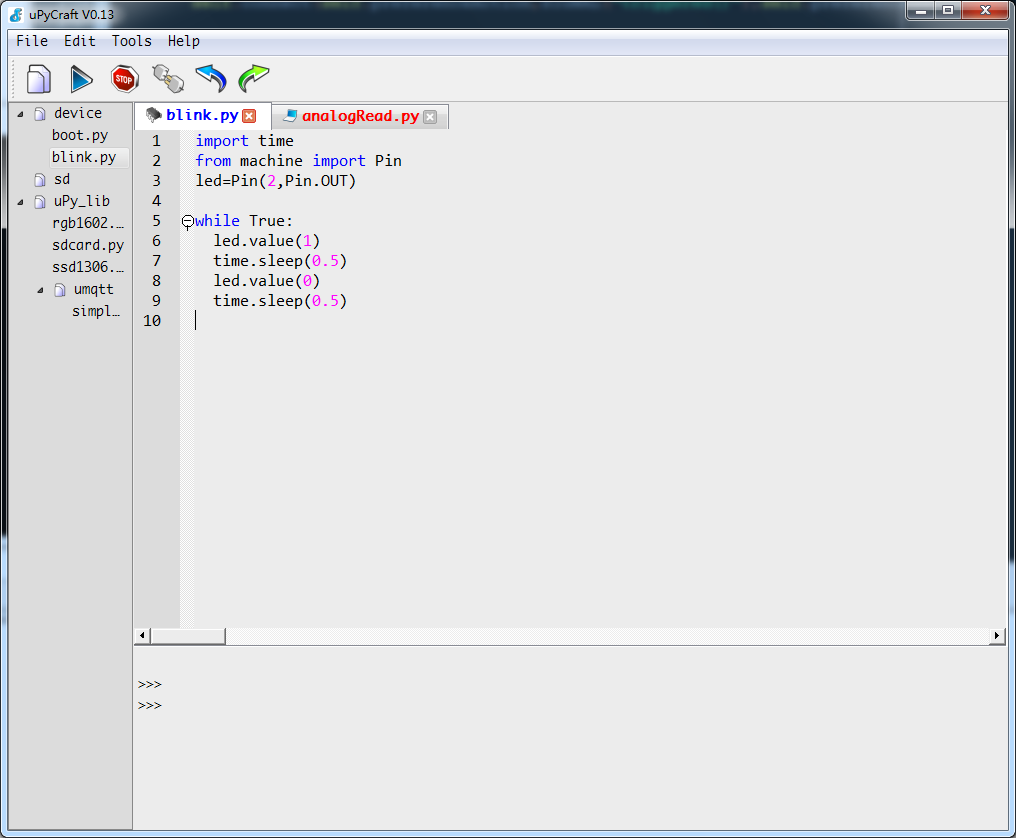
The tree directory (leftmost): displays contents of files and operations.
Device is the main directory of the internal file system.
SD is the main directory of on-board SD card.
Edit box: edit code and upload
Terminal: micro-python command-line is available in uPyCraft(If the program is running, you can input Ctrl+C in the terminal windows or click STOP to exit and return to command-line model).
Quick launch toolbar:

1.New: create a blank file.
2.Open: open files in the PC.
3.Save: save the file.
4.Download and run: download and run the program in the edit box.
5.Stop: stop the running program and return to command-line model.
6.Connect/Disconnect: connect/disconnect the micro-python equipment of serial ports or Internet.
7.Undo: undo the former edit.
8.Redo: redo the former edit.
9.Clear: clear the information of terminals.
Drop-down menu of File
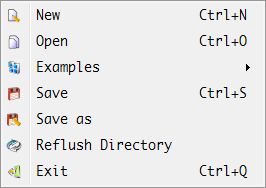
1.New: create new files in PC. Clive Save and input file name, then the file will be saved to current IDE directory.
2.Open: open files in the PC.
3.Examples: examples of boards produced by DFRobot, supporting update on line.
4.Save: save files to the PC(files of board always been saved to temp directory. The file can only be uploaded if you click F5/download and run/the menu of download).
5.Save as: save the file as the other format.
6.Refresh Directory: refresh the catalog(re-load the directory structure of the board).
7.Exit: exit the program.
Drop-down menu of Edit
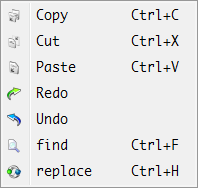
This menu is simply, no more fully description.
Drop-down menu of Tools
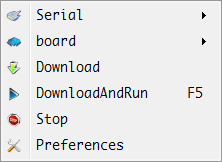
1.Serial: choose the serial port that connect to equipment.
2.Board: choose the types of the board that you wanted.
(uPyCraft could update the type of board automatically when connected with a board.)
3.Download: download the current files to root directory.
4.Download and run: download and run the program in the edit windows.
5.Stop: stop the running program and return to command-line model.
6.Preferences: regards to some global configuration.
Drop-down menu of help

1.Tutorial online:online supporting document.
Right-click menu of the tree directory

1.Run: run the document.
2.Open: open the document.
3.Close: close the document.
4.Delete: delete the document or folder.
5.Default Run: default setting of running the program when a PC turns on
(once chose, the file name turns to red).
6.Rename: rename the document.
7.New Dir: create a new folder.
Right-click menu of the edit
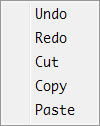
This menu is common, no more detailed introduction.
Right-click menu of the terminal
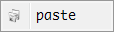
- paste: Paste
Open files and tracks
We should distinguish the save locations of uPyCraft files, for they can be saved to both boards and PC.
The file can be opened in the edit windows by Examples/ Open/ New/ double click of uPy_lib. The name of the opened file is red and with an icon of PC. The icon suggests that the file is saved in the PC.
The file can be opened in the edit windows with double-click of device/sd. The name of the opened file is blue and with an icon of chip. The icon suggests that the file is saved in the board.
